Slides Only
The .active class needs to be added to one of the slides otherwise the carousel will not be visible..d-block and .w-100 on carousel images to prevent browser default image alignment.
With Controls
Use the .carousel-control-prev & .carousel-control-next through previous and next controls. We recommend using <button> elements, but you can also use <a> elements with role="button".
Auto Play Variant
Use the .owl-carousel through slides.











Mouse Wheel Variant
Use the .owl-carousel through slides.











With Indicators
Use the .carousel-indicators through carousel indicates.
With Captions
Add captions to your slides easily with the .carousel-caption element within any .carousel-item.
Cross-Fade
Add .carousel-fade to your carousel to animate slides with a fade transition instead of a slide. Depending on your carousel content, you may want to add .bg-body or some custom CSS to the .carousel-items for proper cross-fading.
Individual Carousel-Item Interval
Adddata-bs-interval="" to a .carousel-item to change the amount of time to delay between automatically cycling to the next item.
Disable Touch Swiping
Carousels support swiping left/right on touchscreen devices to move between slides. This can be disabled using the data-bs-touch attribute.
Dark Variant
Add .carousel-dark to the .carousel for darker controls, indicators, and captions.